 Installation: Installation:
To make the
installation as smooth as possible, install Adminmod/Metamod AFTER
installing Shrikebot. This will prevent Shrikebot from overwriting
options in the configuration files. If you have already installed
Adminmod, skip to the next section.
First off, once
Adminmod is installed, run half-life or hlds to make sure it is working
properly. Edit your adminmod configuration to add/remove scripts, add
your user name and password, and make sure it all works. If you install
everything all at once, troubleshooting may be more difficult. You will
notice after installing Adminmod, Shrikebot no longer loads. This is
normal, as you have to tell Adminmod to load Shrikebot instead of the
Mod DLL.
The preferred method for getting Shrikebot running with metamod is to load the bot dll from metamod's config.ini file. This allows the bots to work regardless of what other metamod plugins you use.
The file should reside in [hlds folder]/dod/addons/metamod/ If it does not exist, don't worry, create it with a text editor. Note that this file normally does not exist in default installations of metamod.
Inside this file, at the start, place the following line:
for Windows:
gamedll dlls/shrikebot.dll
for Linux:
gamedll dlls/shrikebot_i386.so
Metamod will now load the bot dll without needing any other command line alteration and without editing the liblist.gam file.
 - Alternative Methods of Installation - Try the methods below only if metamod refuses to load the bots. - Alternative Methods of Installation - Try the methods below only if metamod refuses to load the bots.
 Won Users: Won Users:
All you need to
do is edit your shortcut (or hlds script) as seen below:
Listenserver -
Edit your Shortcut: Add the text +localinfo mm_gamedll
dlls/shrikebot.dll to the end of the shortcut as shown, and hit Ok.
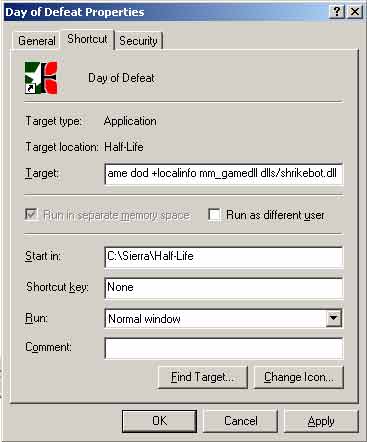
Dedicated Server (HLDS): Add the same text to your command
line. You can simplify it by making a batch file in your Half-Life
folder like this:

Or For Linux:

 Steam Users: Steam Users:
Since
Adminmod will edit your liblist.gam for you, all you have to do is edit
your command line just like the above examples. For linux, the command
line gets even bigger. Again, simplify it with a script:
The last thing you need to do is turn on
Adminmod's Bot Protection.
This feature prevents Adminmod from doing things to the bots that may
crash the server. To enable it, open up your adminmod.cfg in a text
editor (usually located in /[Mod
Name]/addons/adminmod/config/adminmod.cfg) and find the line that
states admin_bot_protection 0. Change the 0 to a 1 and save the file.
For more help with Shrikebot, see our Forums.
For more
information about Adminmod, Check
out their website.
 Help
I Installed Shrikebot After Adminmod! Help
I Installed Shrikebot After Adminmod!
No problem at all. You need
to edit your liblist.gam file again. Your's will look like this:
game "Day of Defeat"
url_info "http://www.dayofdefeat.net"
url_dl ""
version "1.0"
size "5"
svonly "0"
cldll "1"
secure "1"
hlversion "1110"
type "multiplayer_only"
nomodels "1"
nohimodel "1"
mpentity "info_player_allies"
gamedll "dlls\shrikebot.dll"
gamedll_linux "dlls/shrikebot_i386.so"
You'll need to edit the gamedll line to point to metamod.
Make it look like this:
game "Day of Defeat"
url_info "http://www.dayofdefeat.net"
url_dl ""
version "1.0"
size "5"
svonly "0"
cldll "1"
secure "1"
hlversion "1110"
type "multiplayer_only"
nomodels "1"
nohimodel "1"
mpentity "info_player_allies"
gamedll "addons/metamod/dlls/metamod.dll"
gamedll_linux "addons/metamod/dlls/metamod_i386.so"
Easy huh?
 Issuing
Commands Issuing
Commands
To issue commands to your server with Adminmod, use the
admin_rcon command in-game from the console. For this to work, you will
have to set up your username and password (and maybe even won or steam
ID) in adminmod to allow you access to it. Once you have admin_rcon
working, give shrikebot commands just like a regular dedicated server,
i.e admin_rcon shr "addbot 1 2 Lt.Dan". For a refresher on shrikebot rcon
commands, Click Here.
|